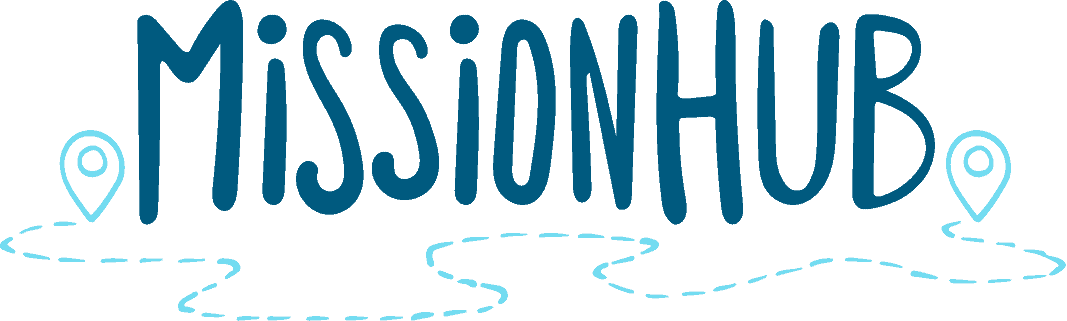Join a Community in 3 simple steps
Step 1: Download MissionHub
Navigate to your app store or google store depending on which device you have.
Step 2: Press I HAVE A COMMUNITY CODE
Follow the screen prompts to choose a few steps for yourself and someone you know. (This will take a few minutes.) If you can’t think of someone, consider adding a neighbor, colleague or family member.
Step 3: Enter your Community Code
Once you have found your community, press JOIN COMMUNITY, fill out your name then allow notifications so we can send you important reminders.


Step 4: Press CREATE COMMUNITY
Press on CREATE COMMUNITY on the upper right corner of the communities view.
- You will be prompted to create an account to use this feature.
- Once you have created an account or signed in, continue in naming your community and adding a photo.
Next Steps
![]()
Create a Challenge
Press Challenges at the top and hit the blue CREATE CHALLENGE button located on the bottom.

![]()
Grow your Community
Press the three vertical dots in the upper right corner. Copy your community code and share with your group!

Joining a Community
Join a Community
Press JOIN COMMUNITY on the upper left corner
Enter your community code and press JOIN.

Celebrate a Friend
Press the ![]() icon to celebrate a friend and the step of faith they took!
icon to celebrate a friend and the step of faith they took!

Next Steps
![]()
Celebrate a Friend
Press the heart icon to celebrate a friend.

![]()
Join a Challenge
Press Challenges at the top and JOIN a challenge.

Slide Presentation Download will be here
Coming Soon